This product has been discontinued.
Numark recommends the Mixdeck.
D2 Director (pronounced “D–squared”) is a single rack–mountable console featuring one oversized LCD display coupled with a revolutionary user interface. The new plug and play design allows users to easily search for music on any USB mass storage device and add songs to a single master playlist. Using this playlist, songs are automatically directed to two built–in play control surfaces, ultimately simplifying the DJ performance experience.
D2 Director is complete with a ground–breaking new graphic user interface with real–time visuals of track profiles. Six soft touch buttons below the D2 Director's display screen provide the DJ with control over features such as song management and hard drive management.
The D2 Director includes one USB connector on the front panel and two additional USB ports on the rear panel, for a wide variety of music storage and sourcing options. This includes, but is not limited to, linking D2 Director to a DJ's iPod®, USB flash drives, and external USB hard drives. Use the included computer keyboard for simplified song search. In addition, the rear panel includes line level outputs for both players. The D2 Director supports MP3, WAV, and AAC (unprotected) formats.
iPod® is a registered trademark of Apple, Inc.
FEATURES
- Dual deck USB hard drive player
- Support for iPod®, USB hard drives, thumb drives, and mass storage class music players
- The Crate - our fully integrated live playlist utility
- Multitasking - search, browse and prepare The Crate while playing on both decks without restriction
- Large 5 backlit LCD screen with revolutionary easytouse GUI
- Included USB computer keyboard supports searching for songs, artists and navigation.
- Large jog wheels for pitchbend and scratching
- Seamless looping with stutterstart function
- Pitch control in ±6, 12, 25 and 100/+25%
- Dual Track Profile views to skip through the 'building blocks' of a song
- 3 USB ports, with support for 12 drives via a powered hub
- Beatkeeper technology with TAP override function
- Fader Start
- Onboard playlist creation and support for computer generated playlists including M3U, PLS
- File formats supported: MP3 (CBR and VBR), WAV and AAC* (iTunes)
- Drive formats supported: FAT16, FAT32, NTFS**, and HFS+(Mac)
- What is an ID3 tag?
- An ID3 tag allows metadata such as title, artist, album, track number, and more to be contained in an MP3 file. Note that the D2 does not alter these tags in any way, but rather uses the metadata to help create a library for fast searching and browsing.
- What file formats and file systems does the D2 Director support?
- File Formats: MP3 WAV AAC (m4a non-DRM) File Systems: FAT & FAT32 HFS+ NTFS (Limited Support)
- Will the D2 support WMA?
- As the WMA format is not sample accurate, we have no plans to support it at this time.
- Why should my drive be formatted to FAT or HFS+?
- These formats allow data to be written back to the drives from the D2. In this way the unit can save playlists and crate information as well as create libraries from the unit. The unit will still work with NTFS drives, however, its advisable to use the Librarian computer software to create the database first.
- Should I have all my songs in one folder on my FAT-formatted drive?
- This is very inefficient under FAT-formatting when dealing with many files. We recommend splitting the tracks into no more than 500 per folder. Similarly, if your files are divided into albums, its recommended that you have no more than 500 album folders grouped in any one location or file structure level.
Important Note: Because FAT file systems maintain memory of previous file locations, simply moving folders and tracks around to meet the above recommendations may not improve issues associated with an inefficient file setup. Instead, copy your content to a different drive, then reformat you D2 music drive and move the content back keeping in mind the recommendations.
- This is very inefficient under FAT-formatting when dealing with many files. We recommend splitting the tracks into no more than 500 per folder. Similarly, if your files are divided into albums, its recommended that you have no more than 500 album folders grouped in any one location or file structure level.
- Why is my powered hard drive not being recognized by my D2?
- Be patient as some hard drives take longer to show up than others. Also, if the drives library was created using Librarian software, the D2 may take a few seconds to see the drive the first time you attach it. For very large libraries, this initial wait could be a few minutes. After the first wait, all later attachments will be almost instant since the D2 has already synced to the software made library.
- Why is my bus-powered hard drive not being recognized by my D2?
- In general, we do not recommend using bus-power drives (no external power supply) since they often require more power than one USB port can supply. If your bus-powered drive is not being seen by your D2, try using it with a powered USB hub. This will ensure that the drive spins properly throughout the session. (Some bus-powered drives are less power hungry and do not need the extra juice. Always check you hardware before heading out to the big gig)
- How do I send files to a playlist?
- Highlight the file you wish to send to the playlist and press the soft key with the arrow, located below the display. You should now see a playlist soft key. Press the playlist soft key and then select which playlist you would like the file to go to.
- Can I use the D2 without the Librarian software?
- Yes, however some of the nice features offered by using Librarian are not available without it:
- Creating a database for searching is much faster with Librarian than without.
- Librarian can also pre-build Seek tables making loading tracks to a deck almost instant. Otherwise, the D2 must process the whole track first in order to have accurate pitch.
- The use of NTFS (windows formatted) drives does not allow for database creation on the D2, so a library cant be built on the D2. This a limitation of the NTFS file system. Use the Librarian software to create the library on NTFS drives. Otherwise, simply use the Files feature on the D2 which doesnt require a library.
- Using the Librarian, Profiles can be created for use with the Profile View feature.
- Yes, however some of the nice features offered by using Librarian are not available without it:
- Why should I create seek tables on the Librarian?
- Creating seek tables speeds the loading of tracks to a deck. The D2 can also do this on FAT and HFS+ formatted drives. The first time you load a track a table will be created and future loads will have it already saved.
- How do I improve track loading speed?
- If you have not done so, you should build seek tables using the Librarian software.
- How do I make sure all of my songs are recognized by the D2 Director's text Search feature and in the Library browse lists?
- The first step is to make sure your files are properly tagged with the necessary ID3 information. Then create a library using the D2 or the corresponding Librarian software version.
Important note: If using the newest firmware 1.09, the redesigned ultra fast text Search feature is only available for libraries built using the Librarian software (version 1.50). All other browse features are still available for both D2 and software built libraries.
- The first step is to make sure your files are properly tagged with the necessary ID3 information. Then create a library using the D2 or the corresponding Librarian software version.
- What advantage is there to creating profiles in Librarian?
- Creating a visual profile of the track allows you to find track events (volume changes, breaks, etc) and jump to them quickly within the profile view. Note: Creating profiles can only be done using Librarian.
- Does Profile creation also calculate BPM?
- The newest Librarian version 1.50 (for use with firmware 1.09) includes an option to analyze track BPMs and add them to the library index. Note that this does not alter or write BPM info found in MP3 tags. We have also included a link to a useful tool on our web site for permanently tagging BPMs: MixMeister BPM Analyzer. Use the MixMeister BPM Analyzer to quickly save BPM information in your ID tags before library creation or updating. If the Librarian software or D2 identifies a tagged BPM, they will always use that info rather than re-analyze the track. Remember, the D2s on board analyzer can also add BPM info to the library index during a tracks playback. This info is then saved for future track loads.
- Is the BPM calculation tied to looping?
- No, the BPM counter is a standalone process and does not affect looping.




 Controllers
Controllers Mixers
Mixers Speakers
Speakers Headphones
Headphones Turntables
Turntables Accessories
Accessories Cartridges
Cartridges Legacy
Legacy



