Numark Mix Academyチュートリアル動画シリーズは、あらゆるレベルのDJプレイに役立つ内容が満載です。
お見逃しなく!
Numark Mix Academyチュートリアル動画シリーズは、あらゆるレベルのDJプレイに役立つ内容が満載です。
お見逃しなく!


Mixtrack Pro FXは、DJスキルを刺激し、開発し、磨くために設計されたSerato DJコントローラーです。

Mixtrack Platinum FXは、DJになるために必要なプロ仕様の機能を網羅したDJコントローラーです。

DJ2GO2 Touchはノートパソコンの前にぴったり収まるポケットサイズのDJコントローラー。コンパクトながらも、スクラッチプレイを可能にするタッチ・キャパシティブ・ジョグホイールを装備しています。

NumarkのScratchはプロフェッショナル機能を搭載した24ビット2チャンネルミキサーです。 金属製の堅牢なボディ、innoFADERを搭載したクロスフェーダー、パフォーマンスパッド、インスタントループエンコーダーを搭載し、トグルパドルを使用してソフトウェアエフェクト・コントロールすることも思いのままです。

Party MixでDJプレイを始めましょう。Party Mixは、簡単な操作で本格的なDJミックスが可能な、コンパクトな2デッキDJコントローラーです。MacやPCとのプラグ・アンド・プレイにも対応しているので、楽曲ライブラリのブラウズや再生、付属のVirtual DJ LEソフトウェアを使用したDJプレイも思いのままです。また、Party Mixの背面には、3つのLEDパーティライトを搭載。あなたのDJミックスに合わせて、カラフルなイルミネーションでパーティを盛り上げます。点滅パターンは切り替え可能で、トラックのビートに同期。ライトをオフにすることもできるので、ムードに合わせて設定可能です。

Locator loading...
Locator loading...

With most headphones you purchase, you will receive a ¼-inch Headphone adapter. This a gold adapter that screws onto your 1/8th inch headphone jack to allow the headphones to fit into a ¼-inch jack, which you’ll find on most DJ equipment.
Looping is where you select a section of your track and tell the software to play it over and over again. To trigger a Manual loop press the Loop In to begin the Loop, and Loop Out to finish the Loop. Press Loop Out again to resume the rest of the track.
Clicking one of the Auto Loop Defined Lengths, a loop start point will be created from the nearest beat to the playhead and set a loop end point in based on the defined length selected. The loop is snapped to the beats in the song detected by Serato DJ so even if you press the button slightly out of time, Serato DJ will still create a perfect size loop.
If you’re playing in a nightclub or bar, it’s likely you’ll have a monitor in your DJ Booth for yourself, and a sound system for the dancefloor. The Booth output is for the monitor within your DJ booth and the Master output is for the club.
Beats Per Minute dictates the tempo of the song.
A magnetic device which can be found at the end of the tonearm on a turntable. Together with the needle, this picks up the sound from the grooves of a vinyl record.
On your controller you will find 2 or 4 channels. Each channel allows for a different song to be played or cued up.
Channel layering is when you have your faders up full on more than 1 channel, therefore playing multiple tracks at the same time.
Crossfader will be in the center at the bottom of your controller, under the mixer section. This fader is predominately used for Scratch & Hip-Hop DJ’s to cut in and out.
Press this button to send this channel's pre-fader signal to the Cue Channel for monitoring. When engaged, the button will be lit. By pressing one PFL button at a time, you will cue that channel alone (and deactivate PFL monitoring for the other channels). To cue to multiple channels simultaneously, press the PFL buttons for those channels at the same time.
Headphone connectors have two different sizes. 1/8" is typically found on smart phones, tablets and laptops. While ¼” is usually found on professional audio equipment, DJ controllers and mixers. Nowadays, controllers and mixers will feature both connections.
Usually comprised of high, mid, and low frequency on a mixer to fine tune the output sound. Many DJs will cut the low frequency on one track to mix over the incoming beat from another track and use the "EQ" kills to perform this.
Short for 'effects'. You apply FX to your mix to add a unique twist or to transition between tracks. Serato FX can be triggered from your Numark controller. These include Echo, Phaser, Flanger, Hi-Low Pass Filter.
Press the Headphone cue button to hear the channel in your headphones. This can be activated when your faders are up or down.
The Cue Mix knob adjusts the software’s audio output to the headphones, mixing between the cue output and the master mix output. This is a very useful feature that will allow you to preview your next song while allowing discreet beat, tempo and pitch matching to enable a smooth transition to the next song in your set, while still allowing you to monitor your Master Output.
Turn this knob to adjust the filter on the corresponding channel. The type of filter it adjusts will depend on the Filter Mode button. High Pass allows the highs to pass through, while filtering out the lows; the Low Pass does the opposite.
Also known as a Platter, are the two turntable-style discs on your controller. You can use these to scratch, search or beat-match.
Keylock allows you change the pitch of the song playing, allowing you to match the BPM of the opposing track, without warping the sound of the track playing.
Digital input from media devices such as CD decks will use line input. Phono input is strictly for turntables, since a phono input has special equalization specifically tailored for turntables. A CD connected to a Phono input will sound all wrong.
Master Gain is the Master volume level.
Monitors are also known as speakers.
You’ll find motorized platters on traditional turntables such as the NTX1000. The motor spins the platter on which the record sits. The term "Motorized platter" can also refer to a motor-driven platter on a media player.
Almost every DJ turntable, DJ controller, and media player has a pitch slider. This where the DJ adjusts the tempo to blend/mix into another song.ie. Current song playing on channel 1 song is at 100 bpm, and the next song's bpm is 96. The DJ will adjust their pitch slider up from 96 bpm to 100 for a perfect blend.
Also known as Jog Wheel, are the two turntable-style discs on your controller. You can use these to scratch, search or beat-match.
Portable Turntables, such as the PT01 Scratch, allow you to scratch on the go, even if you’re not plugged into wall power. This means you can take your unit to the park or to parties and not have to worry about the availability of AC wall power. You can connect your mobile device for a backing track or use a scratch sample record to scratch with.
Quantise will allow the DJ to have their cue points and loops snap to the grid when triggered, even if they trigger these a fraction of a second before the downbeat. This feature provides greater accuracy when jumping around cue points on the fly. With this feature enabled, you can be certain all your pad triggering will stay in time.
Use standard RCA cables to connect this output to a powered speaker or amplifier system. The level of this output is controlled by the Master knob on the top panel.
This is typically found in the performance pad section of a DJ controller. A roll (sometimes referred to a "loop roll") will send the track into a loop when a pad is pressed. The length of this loop will be determined by which pad was activated and what length value the pad represents. This can add “stutter” effects or cool rhythmic variations to a track.
The Sampler allows you to play up to four sources of audio, in addition to the tracks playing on the Virtual Decks. Any audio file in your Serato DJ Lite library can be loaded to any one of the four slots, allowing playback of short samples, audio loops, sound effects, or full length tracks.
A slipmat is a circular piece of slippery cloth placed on the turntable platter instead of the traditional rubber mat.
Unlike the rubber mat which is made to keep hold the record firmly in sync with the rotating platter, slipmats are designed to slip on the platter, allowing you to manipulate the record while the platter continues to rotate underneath. This is useful for holding a record still for slip-cueing, making minute adjustments during beatmatching and scratching.
The stylus is the diamond-tipped end of a small arm (the "cantilever") that protrudes from the cartridge. This is the part that actually contacts the record. When the stylus touches the record, the sound that is embedded in the grooves of the record will vibrate up through the stylus/cantilever, which will convert those vibrations into an electrical signal that travels out through the tonearm and into your main sound system.
You can press the Sync button on Deck 2 to sync the track's BPM with the track on Deck 1. This way the tracks will play in time with each other and make it easier to transition from one to another. This invaluable tool will ensure you never skip a beat or moment when DJ'ing using your controller.
On a turntable, the tonearm holds the cartridge (the "needle") and has a counterweight on the other end to set the stylus tracking force on the record.
Touch Capacitive technology allows the DJ to not only turn a dial up or down, or move the platter back and forth, it also takes into consideration the pressure applied to the equipment. The more pressure you apply, the deeper the FX.
These are the two (or four) faders you’ll find above the crossfader. These control the music level coming in or out of your mix.
Universal Serial Bus, also known as Flash Drive.
Vinyl mode is a jog mode within your controller. This works similar to real vinyl. Therefore if you touch the top of the platter it will stop the track and it also allows for scratching.
Colored indicators which show the volume level at which a track is playing. When the meters show red lines, this means the track is very loud and could be distorting.
The Wet/Dry FX knobs controls how much or how little FX you can to apply to your mix. Turn the dial to the left for a subtle application of the FX or crank it to the right for a more aggressive sound.
Connect this low-impedance XLR output to a PA system or powered monitors. The level of this output is controlled with the Master knob.